Access your invoices
You must have the billing contact role to access invoices.
Billing contacts can view and manage invoices from the RXNT dashboard. Log into RXNT and select Utilities in the upper right. Select Invoices.
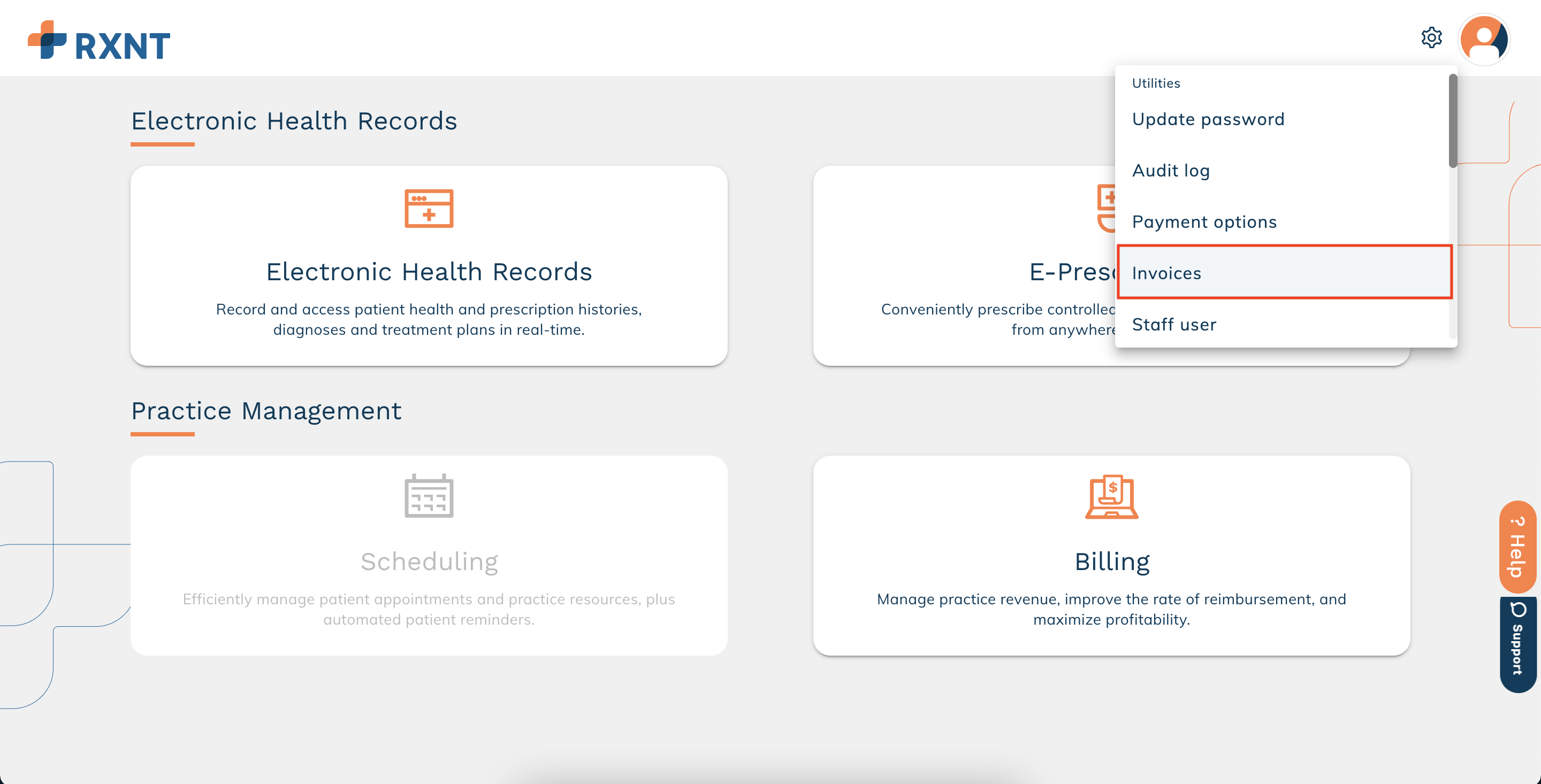
Subscription information and pricing will appear at the top of the screen.
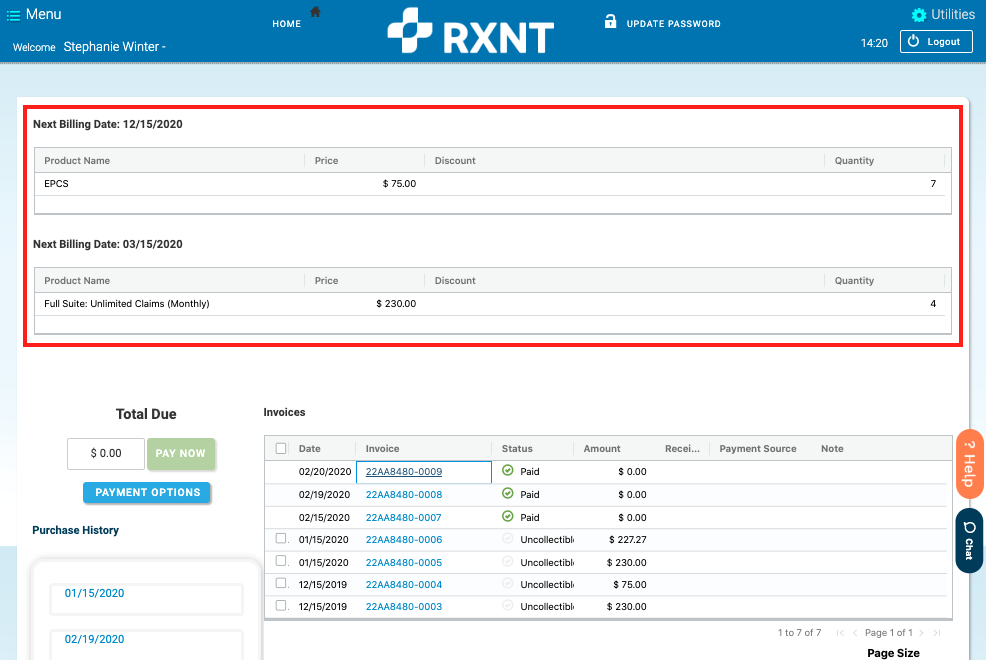
Invoices and purchase history will appear at the bottom of the screen.
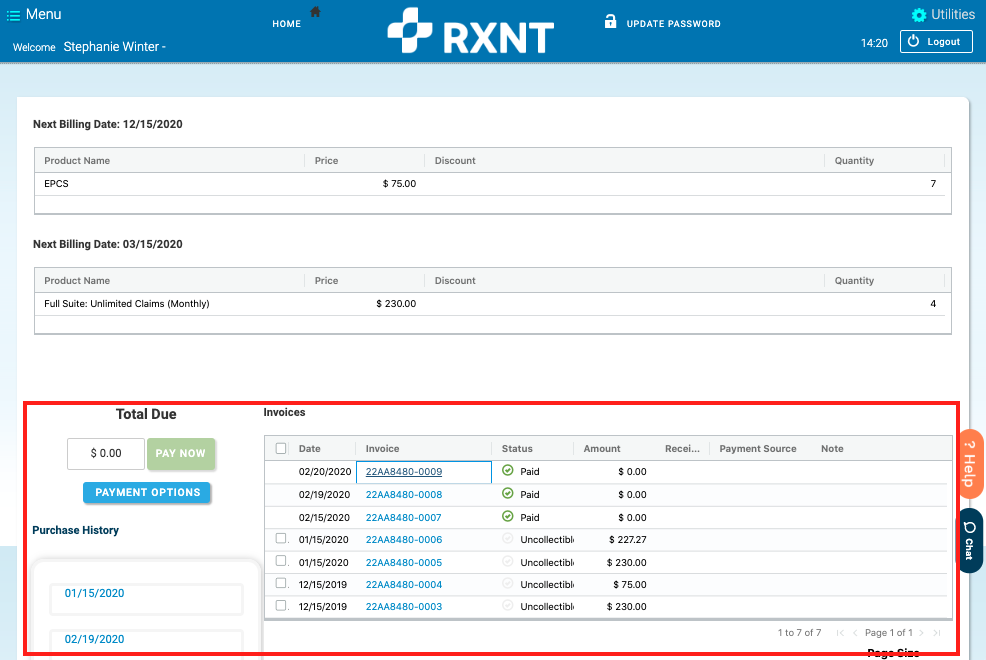
View an invoice
To view an invoice, click the invoice number in the invoices table.
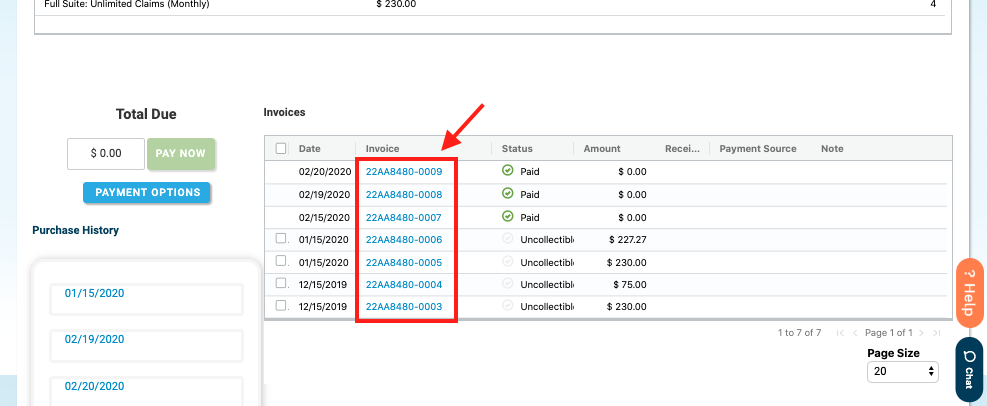
The invoice will be downloaded to your device as a PDF file.
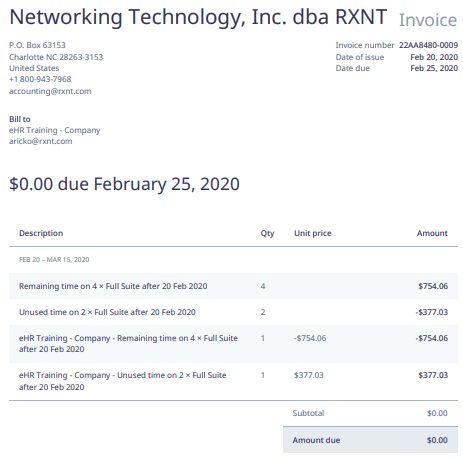
Pay invoices
To pay one or more invoices, select the checkboxes to the left of the outstanding invoices you want to pay. Note: failure to pay invoices by the due date may result in users being locked out of their accounts until the invoice has been paid.
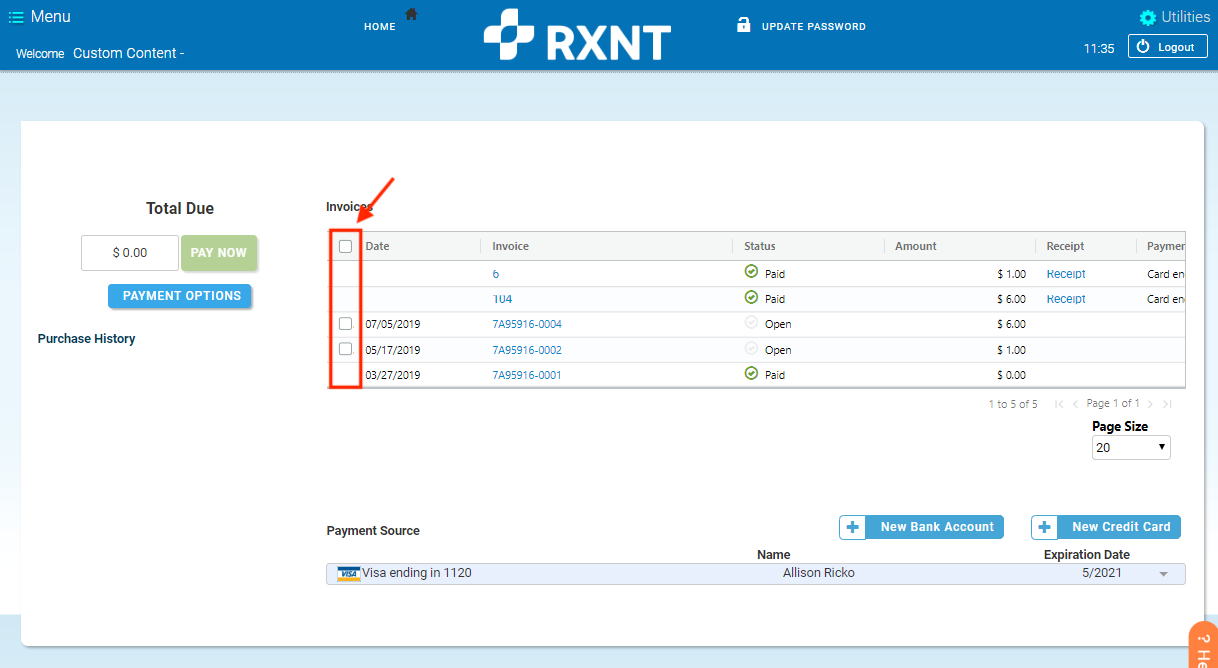
Choose your payment option and click Pay Now. The Total Due will be displayed and your payment method will be charged for this amount.

Accounts that are locked for non-payment will not be unlocked until payment is successful. While credit card payments process immediately, ACH payments can take up to 14 days to process and delay unlocking the account.
A pop-up will display if a bank account is selected when making a payment on a locked account. Consider changing your payment source to a credit card when paying a past-due invoice.
View recent purchase history
Purchase history displays the dates that additional subscription licenses were purchased.
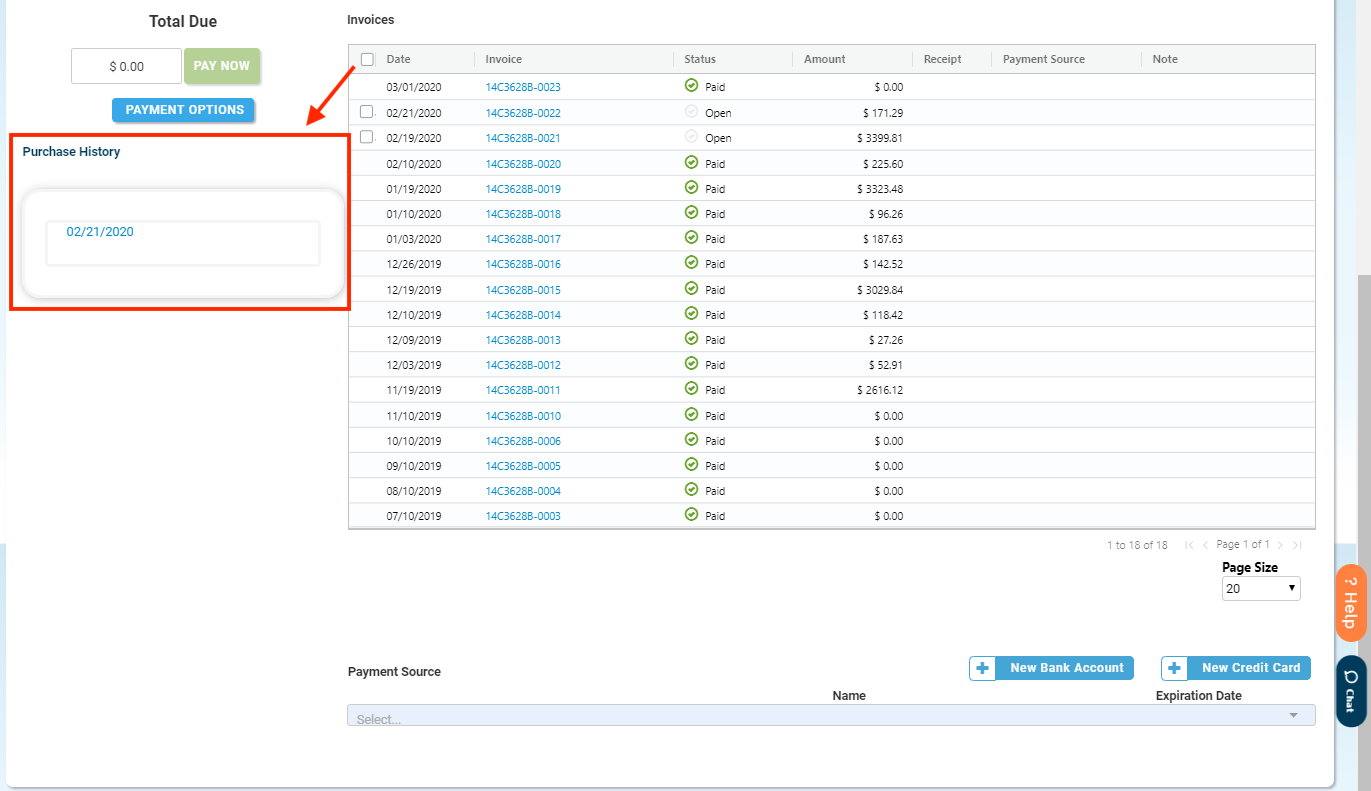
To review a specific purchase, click on the date in the purchase history list
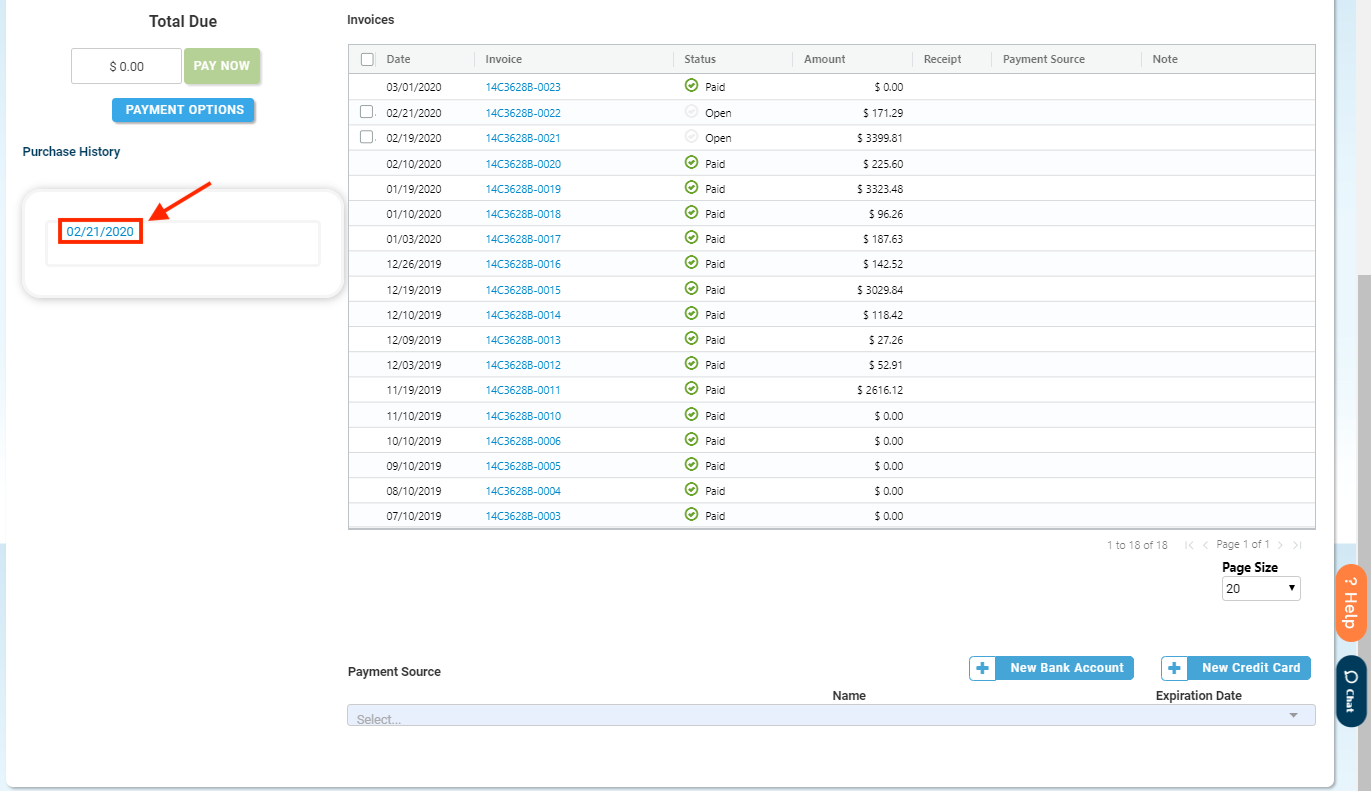
The purchase confirmation and details are displayed. Click x in the corner of the pop up to close out of the purchase details.
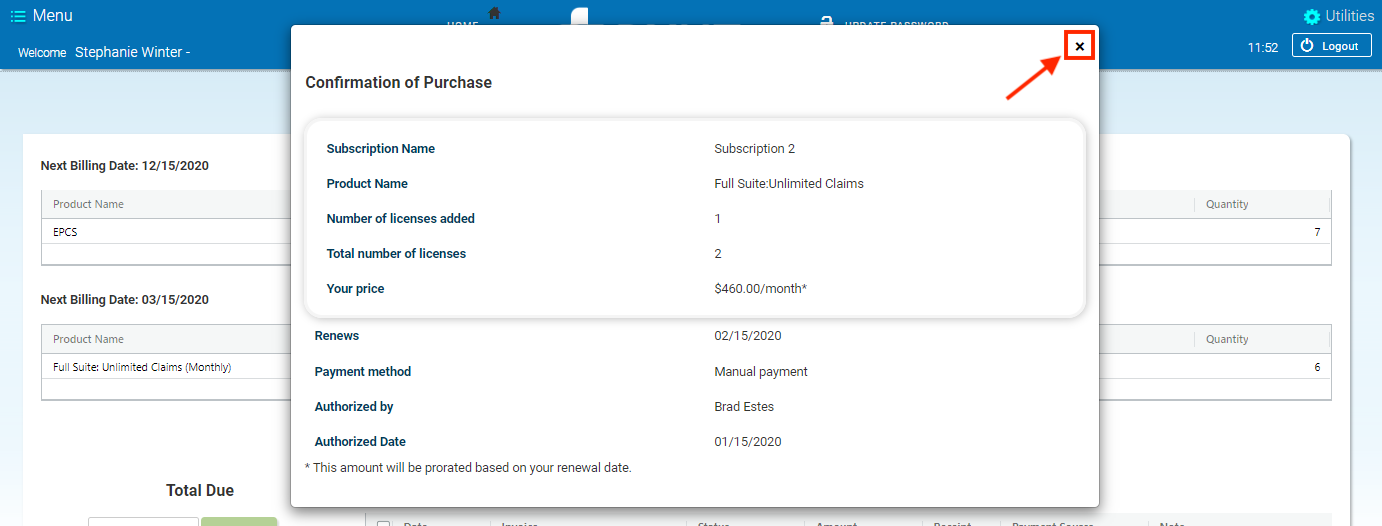
Still need help? Contact us!
Have a great idea? Tell us about it!